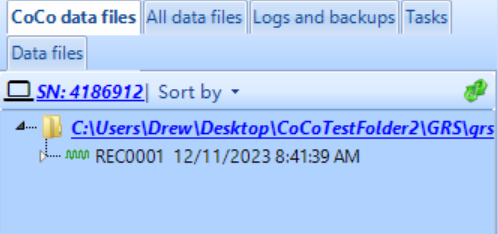Table of Contents
Download Data from CoCo
There are two main ways to download data from the CoCo; through an ethernet connection and directly through the CoCo's SD card.
Through Ethernet Connection
1. Open EDM CoCo-DSA and connect to the unit. For additional help connecting to the CoCo, please use our CoCo Connection Guide.
2. Press the File Viewer tab.
3. Right-click on one of the recording files listed. There will be the option to download the specific recording, all on page, or all recordings.
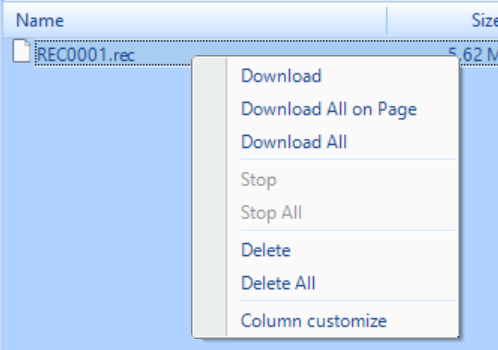
4. Once fully downloaded, the progress bar will reach 100%.

5. The downloaded files should now be seen under the CoCo data files tab. Double-clicking the file will open the signal to view.
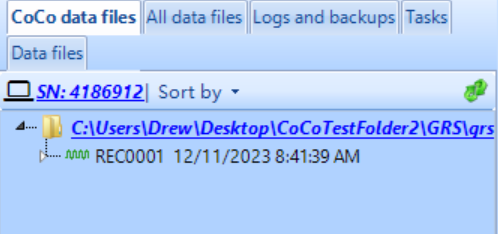
Through SD Card
1. Remove the SD card from the CoCo and insert it into the PC.
2. In the CoCo List tab, open the My computer tree and locate the SD card drive. Note: You may have to right-click on “My Computer”“ and refresh in order to see the drive.
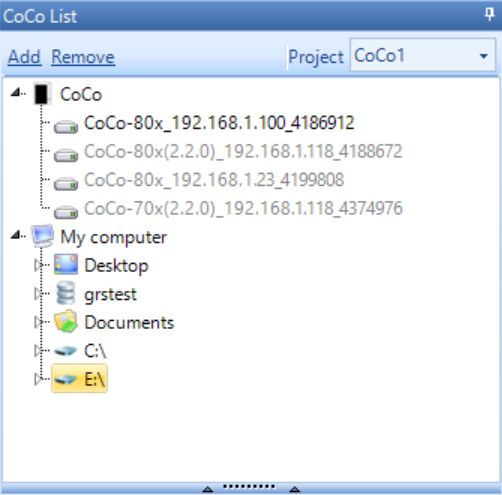
3. Open up the drive tree and open the folder with the saved signals. This is usually labeled “Record1”.
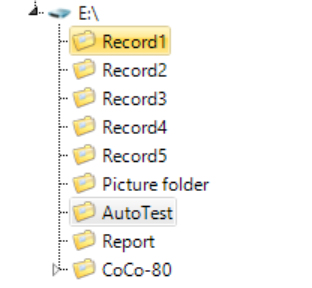
4. In the File Viewer window, the saved signals should be seen.
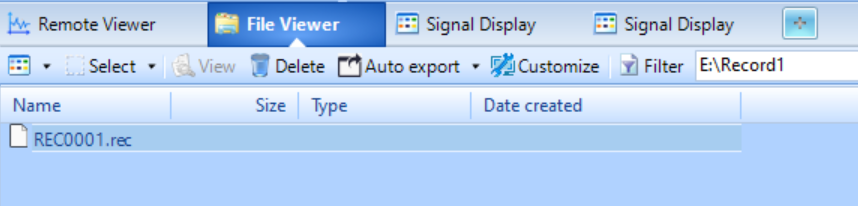
5. Right-click on a .rec file. Select “Convert to atfx files” to only convert and download the selected files, or select “Convert all to atfx files” to convert and download all files present.
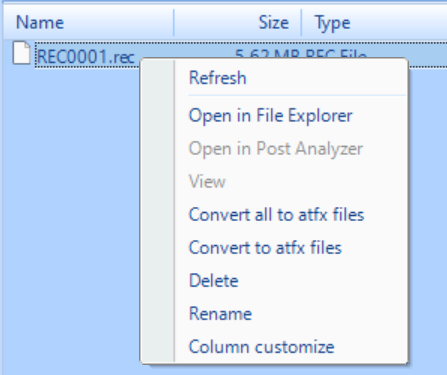
6. The downloaded files should now be seen under the CoCo data files tab. Double-clicking the file will open the signal to view.