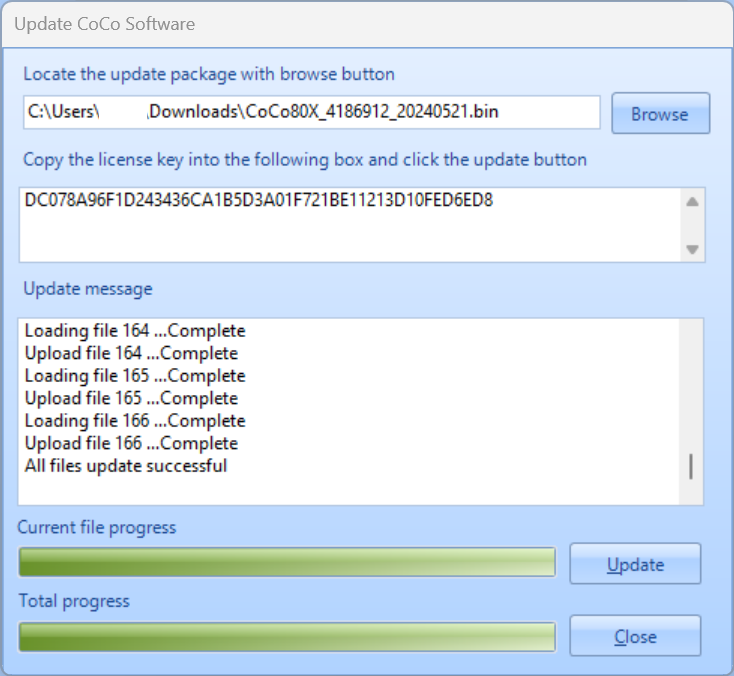Update CoCo
The following procedure is applicable to all CoCo device types: CoCo-80, CoCo-70X, CoCo-80X, and CoCo-90X.
1. On a PC, open up EDM CoCo-DSA.
2. Connect to the CoCo device. If help is needed, see our guide here.
3. Go to Control → Update CoCo Software.

4. Browse and insert the .bin file for the update package.
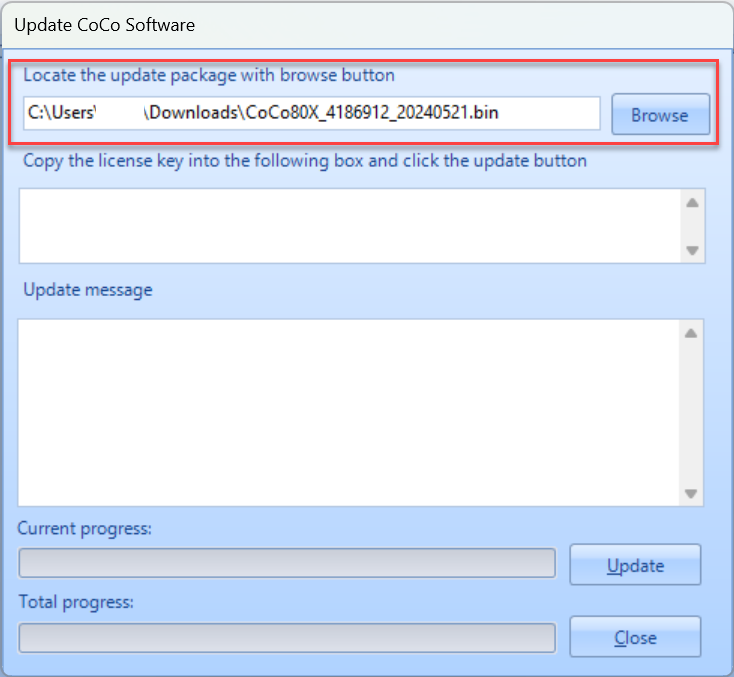
5. Paste the update license key into the field. NOTE: This is not the same as the standard license file.
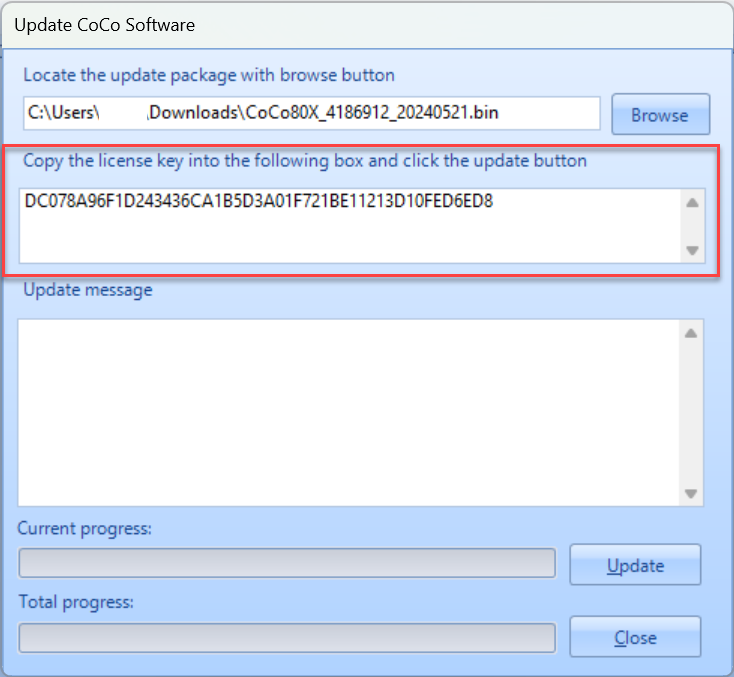
IMPORTANT: The .bin file and updated license key can be found in the Customer Support Portal. If you need help logging in, please contact support*go-ci.com.
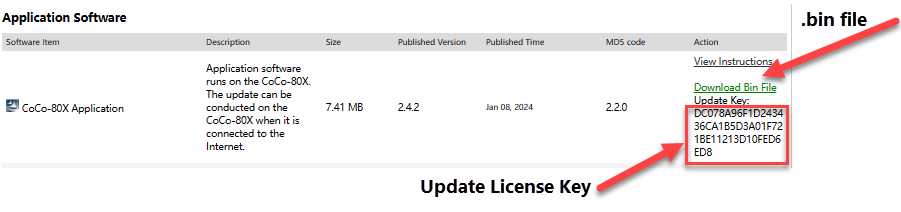
6. Press Update.
7. During the update, the following message will display on the CoCo display. IMPORTANT: Press YES or KEEP to retain and keep all the current CSA settings and parameters for all of the tests on the unit. Pressing NO or RESET will replace all CSAs with the factory default version.
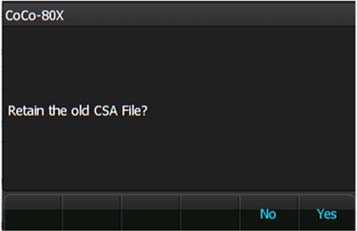
8. Once the update process is finished, press Close. The update is now complete.