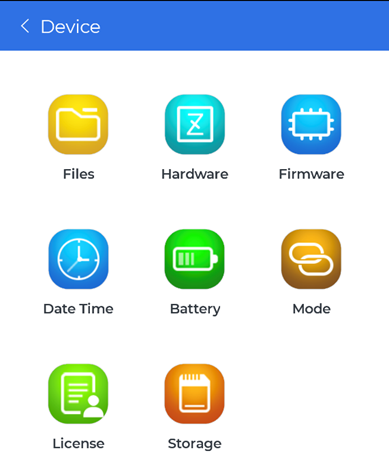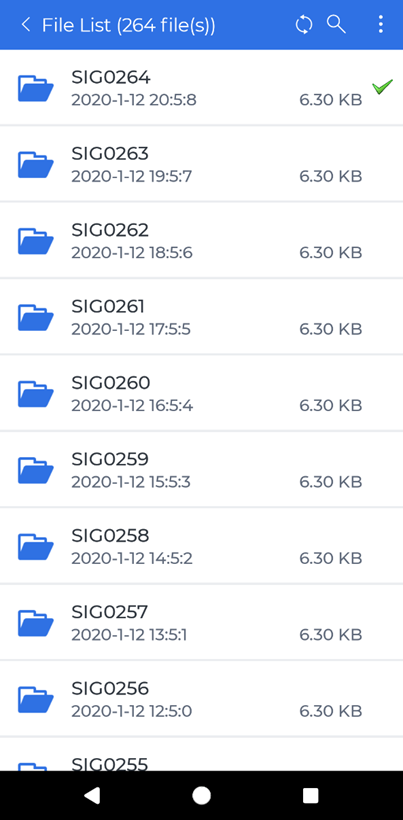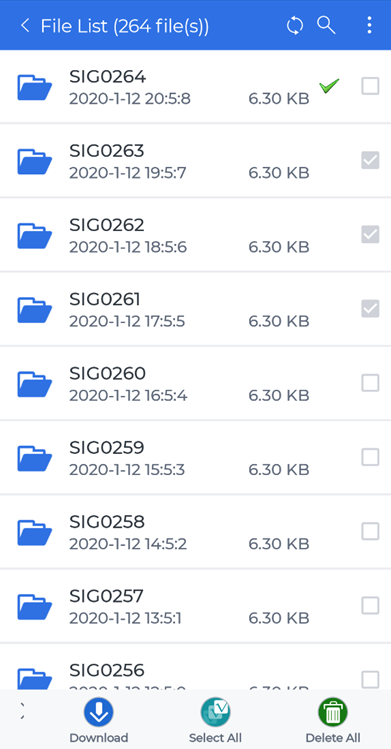Device
The Device page can be accessed by connecting to a Ruby via Bluetooth or USB.
There will be several buttons that shows various information about the Ruby:
- Files
- Hardware
- Firmware
- Date Time
- Battery
- Mode
- License
- Storage
Files
View recorded signal data stored in the Ruby that can be downloaded locally to the phone.
Depending on how many files are in the Ruby and the connection type, it may take a while for the mobile app to load the file list.
Each signal data in the list can be tapped to be downloaded that will then open another page to view the downloaded data. Any data that is downloaded locally to the phone will be marked with a green check mark.
There are four icon buttons on the top blue bar:
- The back button to go back to the previous page located on the far left
- The refresh button to refresh the file list
- The search button to find a specific file by name
- The file operation menu opener button that will open a menu at the bottom of the page and enable checkboxes for each file element
- The bottom menu bar will have three buttons to download the selected files, select all the files in the list and delete all the files in the list
For more details on controlling the signal display traces, see Moving and Zooming around in the Signal Display Traces or Navigating Signal Display Controls.
Hardware
View information regarding the Ruby device such as:
- Device type
- Serial number
- Manufacturer
- Hardware version
- Firmware version
- Channel number
- PCB ID
- Calibration information
Firmware
Update the firmware in the connected Ruby device to the latest firmware version.
Updating from the web will download the latest Ruby’s firmware and update the Ruby. Updating from file will need the downloaded firmware file that is in the phone’s local storage to be selected then updates the Ruby.
Please do not exit out of the app, change the Ruby’s connection mode or anything that may interfere with the Ruby updating firmware process until it is finished.
Date Time
Synchronize the Ruby’s date and time by tapping the “Synchronize” button. If connected via USB, there is another button to get the Ruby’s date and time.
Battery
View information regarding the Ruby’s battery, such as the battery level and temperature.
Mode
Change the Ruby’s connection mode between three modes and tap the Apply button:
- USB
- Bluetooth
- ISA100
Changing the mode will immediately disconnect the Ruby from the mobile app.
License
View the specific Ruby’s license information as well as update the Ruby’s license from the web or from a file in the phone’s local storage.
Storage
View the storage information of the connected Ruby, such as total files and how much space is used.