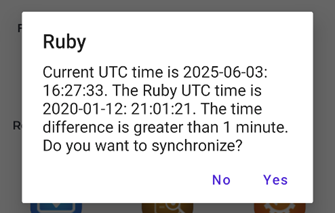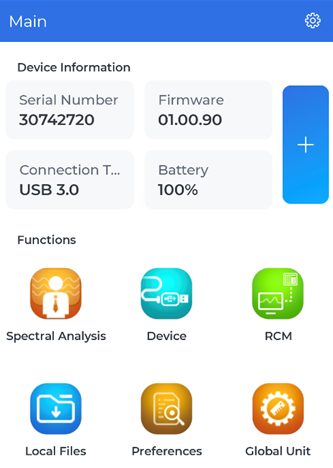Connecting to a Ruby via USB
To connect to a Ruby via USB, first unscrew the Ruby’s cover to reveal a USB micro port then connect a USB micro to USB C cable to the Ruby and the phone. Make sure the Ruby is in USB mode which is indicated by a solid LED light.
Then in the ruby mobile app main page, tap the large, rectangular, blue + button then the button with the label, “USB”.
Wait for the Ruby to appear in the device list and once it appears, tap on it once.
The ruby mobile app will attempt to connect and back out to the main page. If the Ruby hasn’t been connected to the mobile app in a while, there will be a prompt to sync the Ruby’s time. There may be a prompt for the phone to allow access to the Ruby.
Eventually there will be additional buttons such as the Spectral Analysis and four informational labels about the current connected Ruby.
For details on connecting to a Ruby via Bluetooth, see Connecting to a Ruby via Bluetooth.