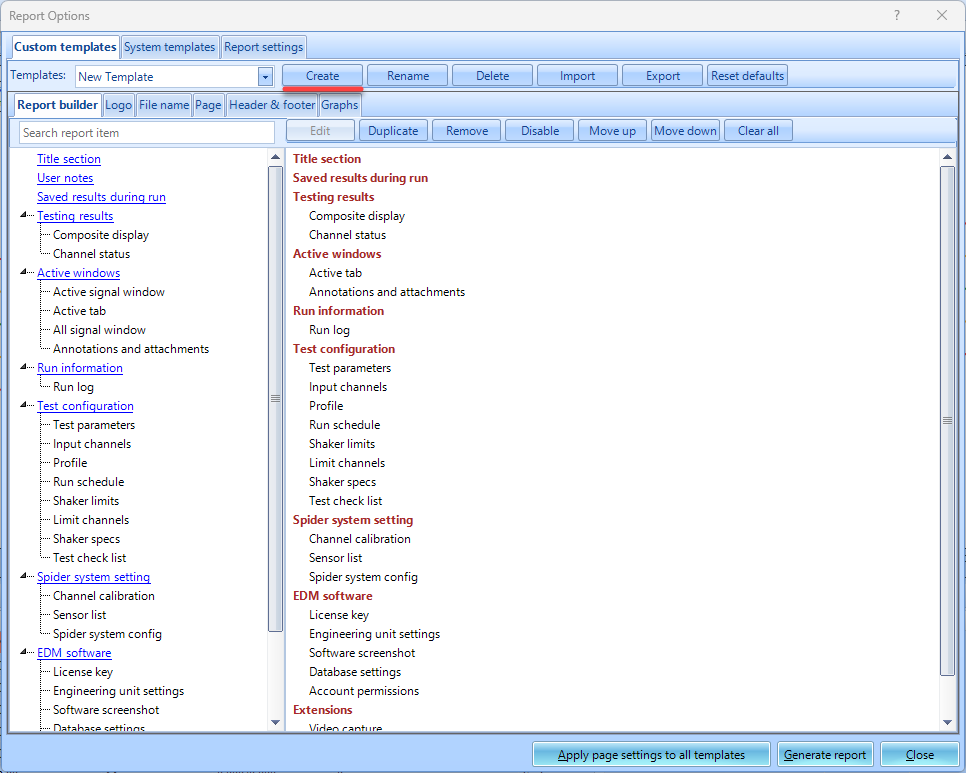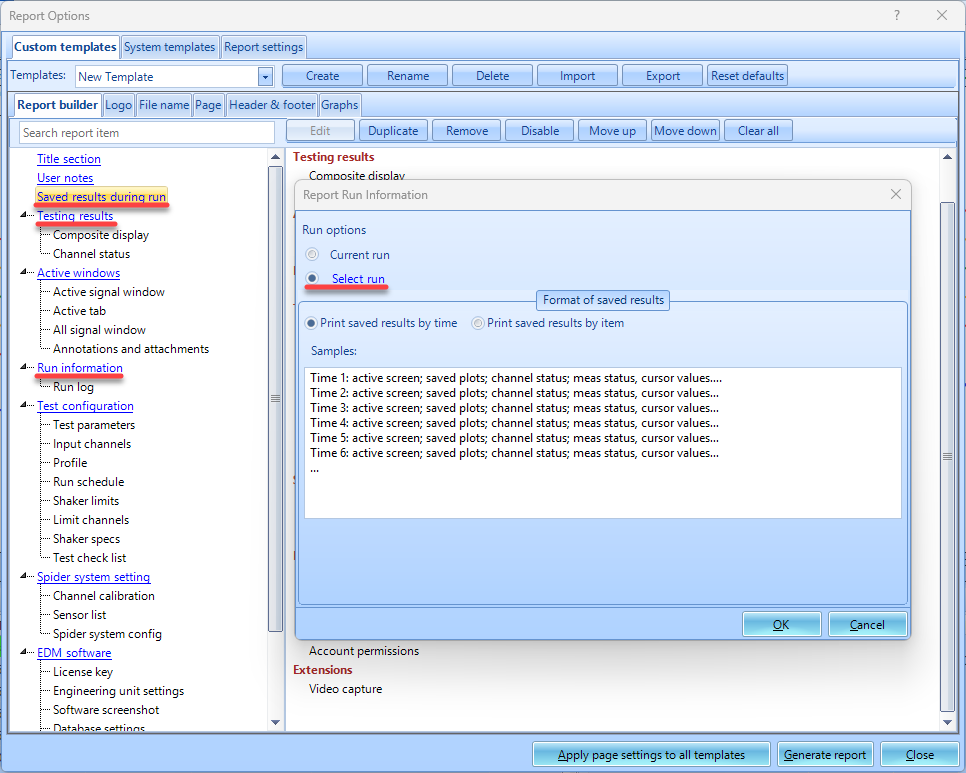Table of Contents
Generate Reports
To first generate a report, an existing template needs to be set to choose what information will be included in the report. By default, the custom template My Report is created. The My Report cannot be renamed or deleted, but the items in the template can be edited. A user defined event is also automatically generated for creating a My Report report at the end of the run schedule.
Create a Template
To view/edit items in the template, click Report > Report Template. To generate a new template, click Create > Enter Template Name > click OK.
Add items to the template by grabbing report items on the left. Clicking certain items can allow users to add data from past runs/data files in the template. This means a report can be generated with data from all runs from the test.
Automating Report Generation
Add My Report Template
By default, the custom template My Report has a event action already created. The report can be added to the Run schedule by clicking the My Report user defined event.
Add Custom Template
To create your own event action from a newly created template, navigate to the Test Configurations menu under the control panel or click Ctrl+T > click Event actions > Add a user event > Enter event name > Click Ok > Add action > Create Report > Select Report Template > Ok
After a user event is generated, go to Run schedule > add your newly generated event