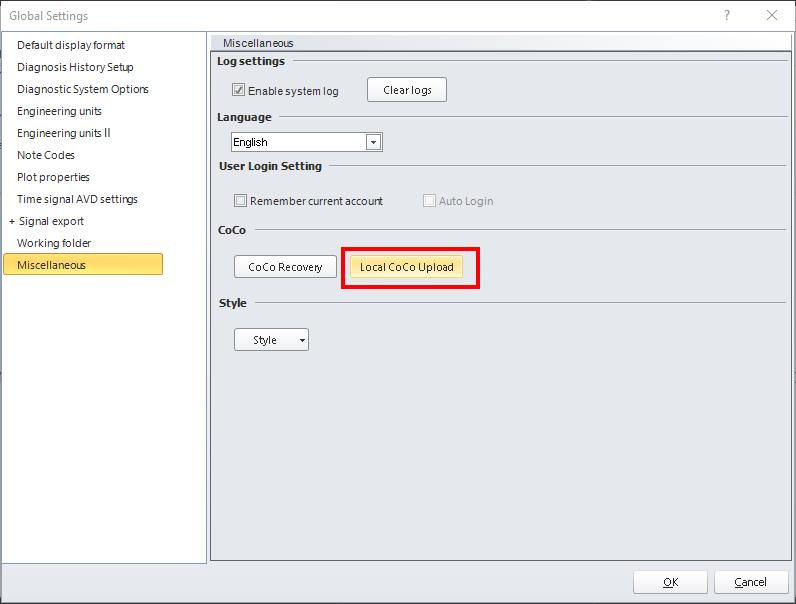This is an old revision of the document!
The following procedure is applicable to all CoCo device types: CoCo-80, CoCo-70X, CoCo-80X, and CoCo-90X.
Note: Manually updates are only recommended when no internet connection is available. Updating the CoCo in this manner will delete all CSA files that are stored on the CoCo and replace them with the factory default CSAs. Please backup any CSA files you want saved. It will have no effect on signal data stored on the SD card.
Local
With the CoCo connected, press Ctrl, Alt, and U at the same time. A new icon titled Local Update will appear when the top left CoCo icon is pressed (shown right), select it.
The dialog box (shown left) will open, select Browse to locate the xxx.bin file that was sent to you.
Then, enter the update license number and hit the Update button. This update license number was also sent to you.
During the update, a message will pop up on the CoCo asking about retaining the old CSA files.
Press “Yes” (or “keep” on recent versions) to keep all CSA settings the same, or press “No” (or “Reset” on newer versions) to reset all CSA settings to the default configuration. It will have no effect on saved signal data.
Once the update process is finished, press Close. Finally restart the CoCo-80.
To verify that the correct software version was installed, press Setup F2 (About). To check the software options, press Setup → F2 (About) → F1 (Software Options).
Local
With the CoCo connected and VDS running, open Global Settings (in the System tab).
Then open the Miscellaneous tab and press ‘Local CoCo Upload’.
The dialog box (shown below) will open. select Browse to locate the xxx.bin file that was sent to you.
Then, enter the update license number and hit the Update button. This update license number was also sent to you.
During the update, a message will pop up on the CoCo asking about retaining the old CSA files.
Press “Yes” (or “keep” on recent versions) to keep all CSA settings the same, or press “No” (or “Reset” on newer versions) to reset all CSA settings to the default configuration. It will have no effect on saved signal data.
Once the update process is finished, press Close on the VDS Update menu. Then restart the CoCo.
To verify that the correct software version was installed, press Setup F2 (About). To check the software options, press Setup → F2 (About) → F1 (Software Options).
For more information or additional support please contact a support engineer at
EDM version used: 10.0.8.64 VDS version used: 1.8.8.9
Document Released: August 22, 2022