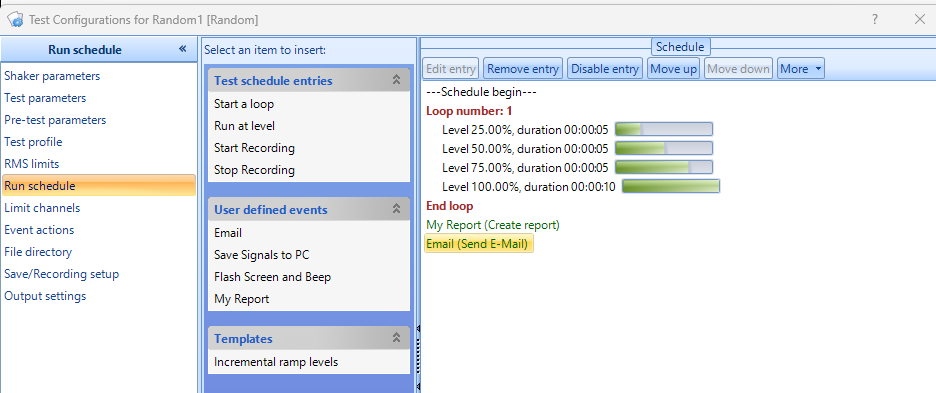This is an old revision of the document!
Setting up alert Emails from VCS
For Outlook
Mail Settings
Mail Setting defines how EDM sends email per Event Action Rules. SMTP server address, port number, encryption type, and authentication parameters are specified as required. The Spider hardware (only version 7.x) is also equipped with a send email function that can be used when the email server doesn’t require SSL encryption. Sending email through the hardware is not always available when SSL encryption is required. This feature enables sending emails in Black Box mode. The origin of email, either from the Spider hardware or the EDM, can be chosen from the Event Action Rules.Some email accounts have different SMTP server addresses that EDM must use in order to send emails. These SMTP Servers can be found in the primary email account settings, such as for Outlook in the POP and IMAP setting or searching for the keyword “SMTP”
We can use the shortcut Ctrl-G or under Tools, click Global Settings.
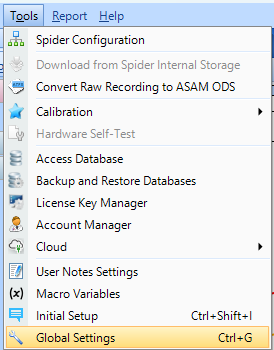
Once the window is up, on the left side, click Mail settings.
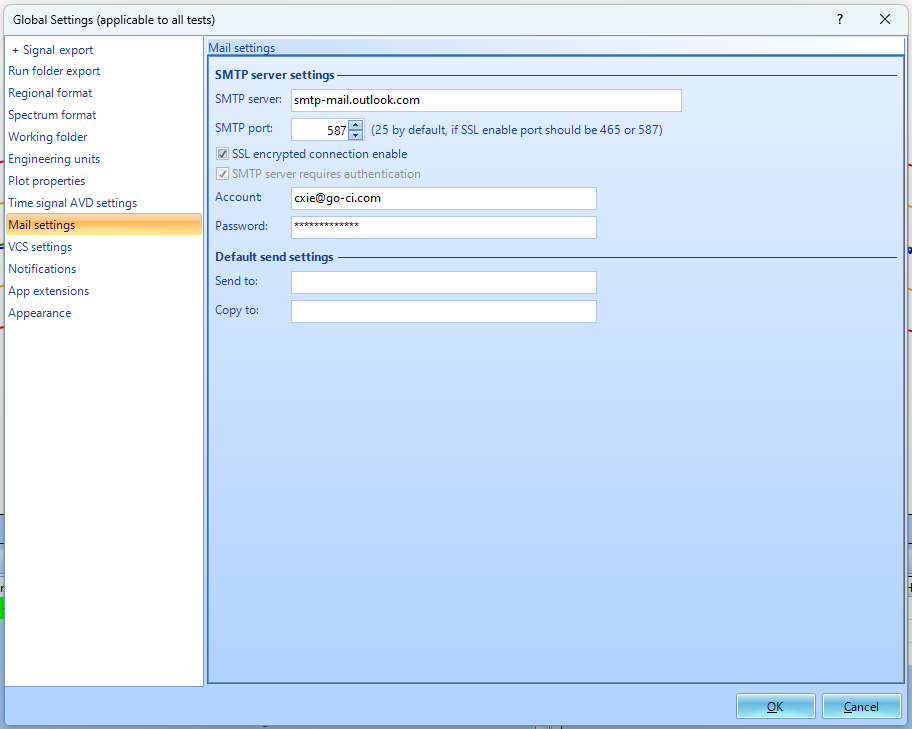
For Outlook, the SMTP server should be: smtp-mail.outlook.com
Change the SMTP port to the number that fits your needs.
Enter the outlook account and the password that you want the mail sent to.
Creating the Event actions
In the control panel on the left, click Config.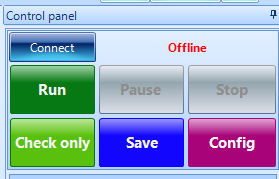
Click Event actions on the left menu. 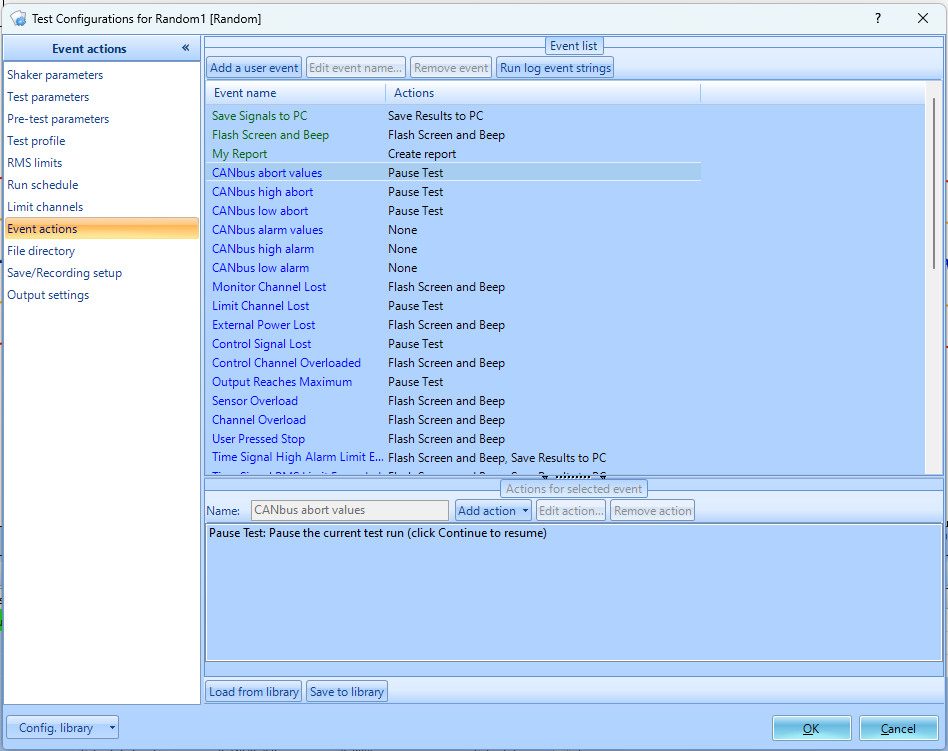
Click Add a user event under the event list.
Change the Event name to your liking. 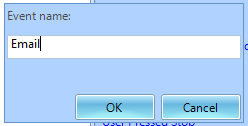
Click Add action. 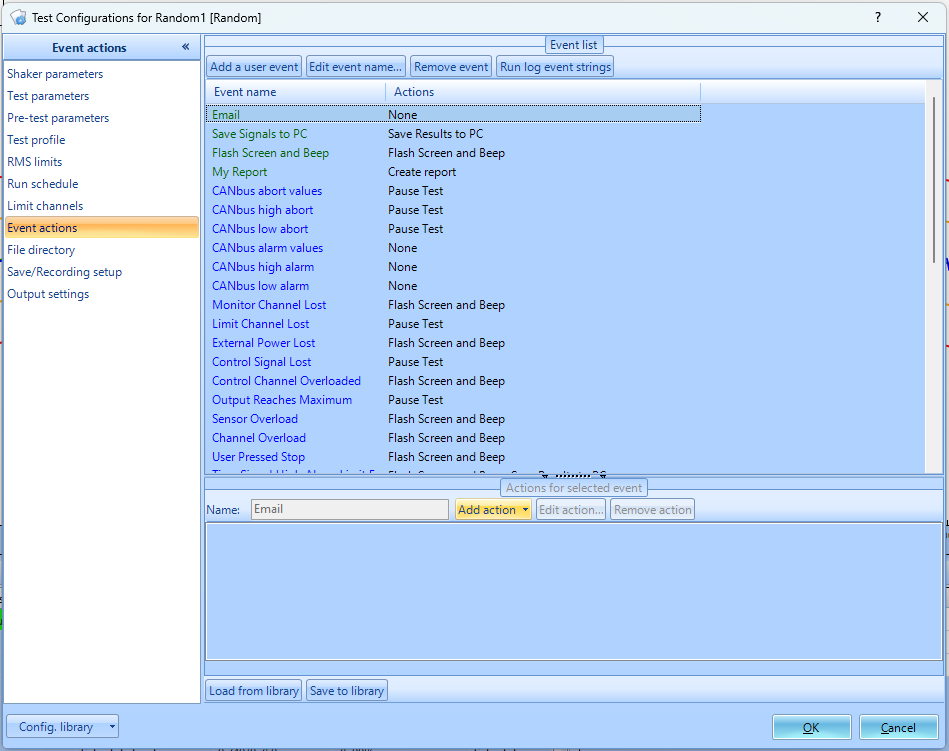
Choose Send E-mail 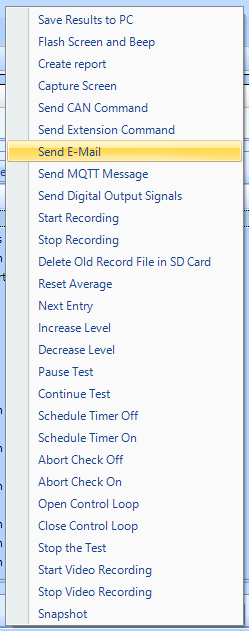
A new Customize Email Content will pop up.
Input mail address and change the subject and body to fit your needs.
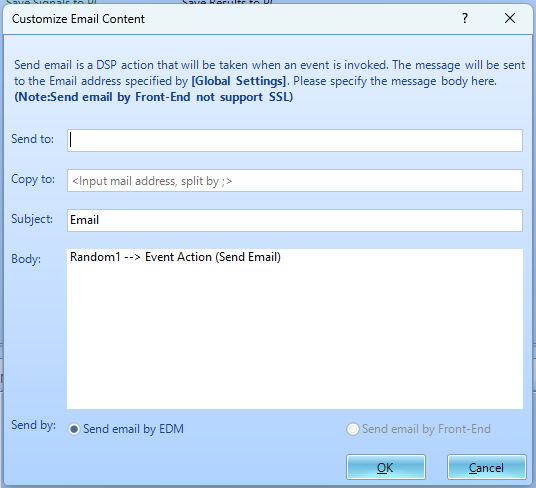
Sending Emails
To use the event action that was just created, click Run schedule on the left.
The event action created should be under User defined events.
Click the the event action created to insert into the schedule.