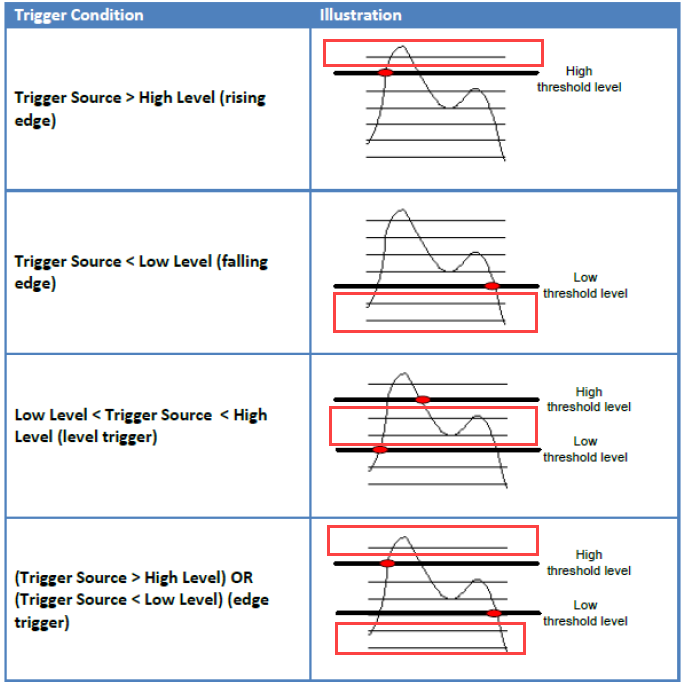Setting Up a Trigger
Users can set up a trigger threshold for a selected input signal. When the threshold is met, the trigger will be activated, activating the signal capture.
To set up the Trigger, go to the Control Panel and select Setup trigger.
Trigger Setup
The Trigger Setup Window will now appear. From here, the user can set up exactly how their trigger is configured.
Mode- refers to the type of trigger to be used. See below for more info on the different mode types.
Source- refers to the input channel that will be assigned as the trigger.
Delay Points and Delay Time- refer to the number of points or duration of a time block that will be captured before or after a triggering event. Modifying one of these fields will update the other one, and vice-versa.
High Level and Low Level- Sets the threshold that the signal must surpass/fall to for the trigger to be detected.
Condition- refers to how the trigger is detected, based on the signal behavior. See below for more info on the different conditions.
Trigger Modes
Free Run (without trigger)- displays block data acquired from the time stream as fast as possible or at the overlap rate set by the user. Free Run is commonly used to analyze random or irregular signals.
Continuous after Trigger- waits until a trigger event is detected. After the first trigger event, averaging begins from zero and the system runs in Free Run mode.
Single Shot by User- acquires one block every time the user presses the Run button. This mode is best for observing a time signal block by block at arbitrary times.
Auto-Arm Trigger- acquires one block of data every time a trigger event is detected. This block is added to the current average based on the average mode settings under Analysis Parameters. If another trigger event is detected, a new block of data will be acquired. This process will continue indefinitely with no user interaction.
Manual-Arm Trigger- works like Auto-Arm trigger but prompts the user to accept or reject each captured block. Only accepted blocks are added to the average. This mode is best for applications such as impact hammer testing where the user may not have confidence in the signal quality of some of the data blocks.