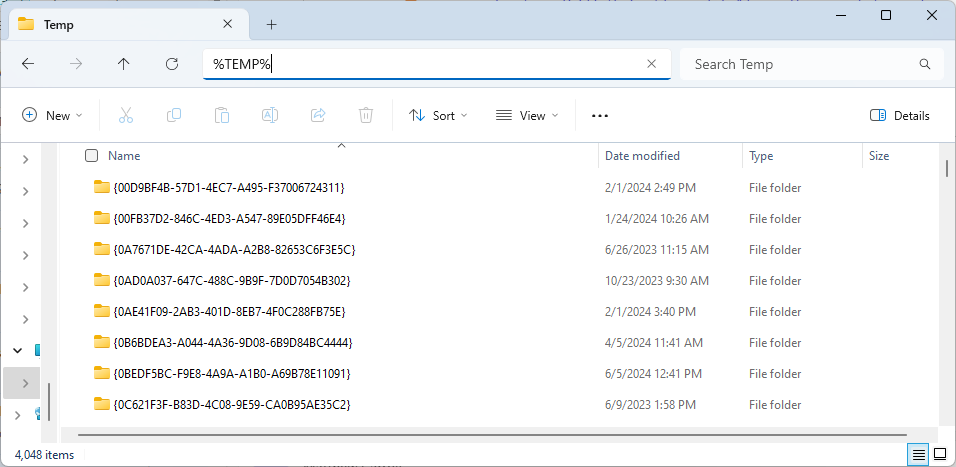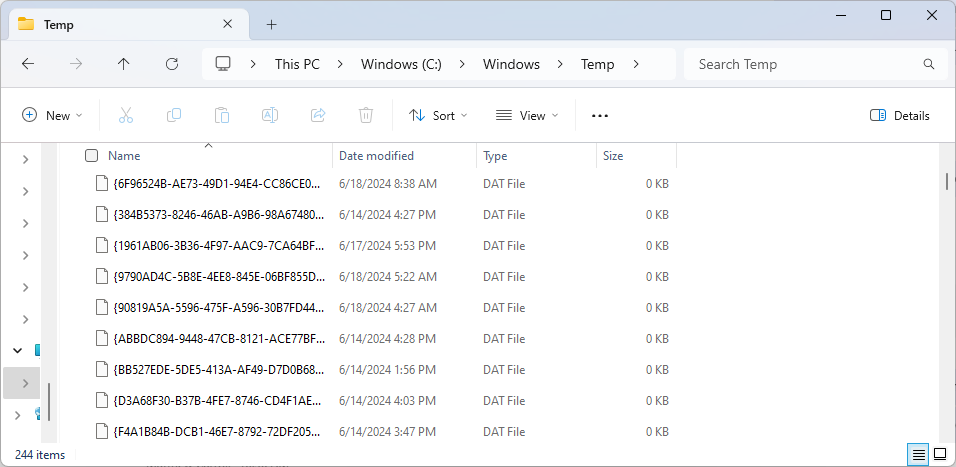Clearing the TEMP Folder
When running applications in Windows, some apps will choose to store temporary file data on the disk. Most likely, these files will end up in a temporary directory. These folders, usually named Temp, can fill up and may need to be cleared. In this short section, you can see where these folders are and how to clear them.
TMP and TEMP
The TMP and TEMP environment variables on Windows correlate to temporary file paths. Usually, these two paths are the same. Typing one of these into the address bar on Windows will take you to that location.
How to clear:
- Close all applications and make sure your files are saved
- Open File Explorer
- Enter
%TMP%or%TEMP%in the Address Bar - This should take you to a file path similar to
C:\Users\Scott\AppData\Local\Temp - Remove the data in this folder (or rename it to
Temp2if you want to keep it around)
Windows Temp
Windows Temp is another temporary file location. It is not user-specific, and is sometimes used to store additional temporary files.
How to clear:
- Go to
C:\Windows\Tempto remove the global temp folder, if that is needed
Caution: Open Apps
Note: deleting temp files is safe, but if Windows OS shows a popup indicating that the file is in use, then do not delete that file because an open app is using that temp file