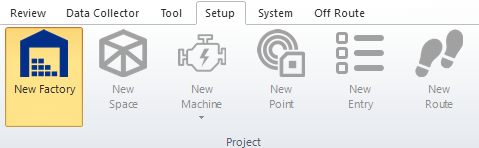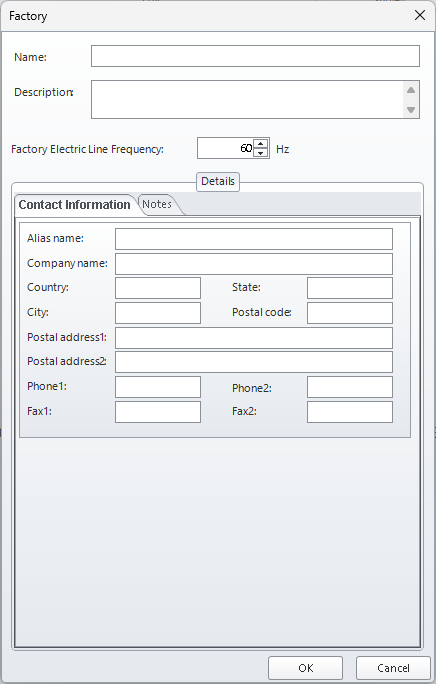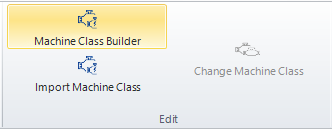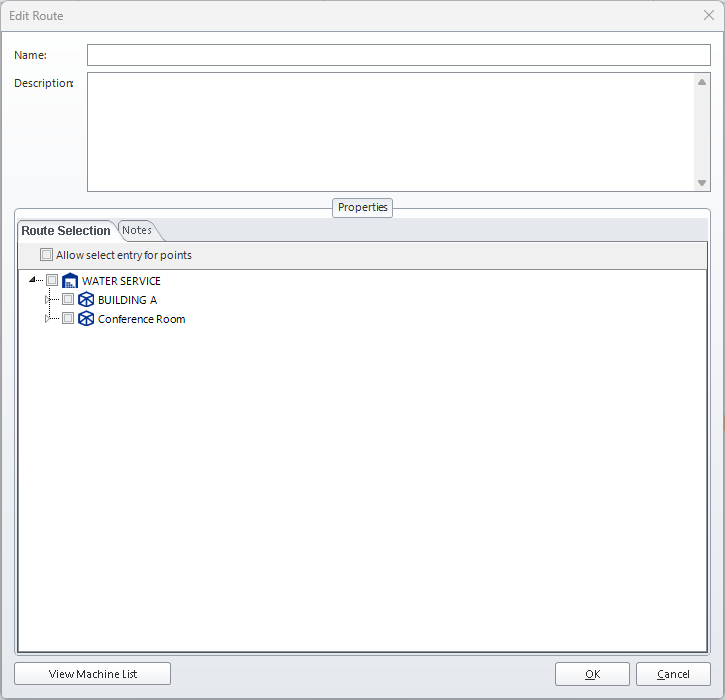Creating Routes
Before collecting data, you must set up your environment by creating a Factory, Space, Machine, and Points. Once these foundational elements are in place, you can proceed to create data collection routes.
Set Up the Factory and Space
Create a Factory
- Navigate to Setup > New Factory under the project section to create a new factory.
- Setup the name of your factory, description, and other.
Create a Space
- In the Asset Explorer, click on the newly created factory.
- Next to the “New Factory” icon, click New Space to add a space within the factory.
- Setup the name of your space, description, and other information.
Define Machine Classes
Machine classes serve as templates or models for your actual machines. They are not individual machines but represent a type of machine used in your factory. Machines must be assigned to Machine Classes in order to process a diagnostic report. If the user does not intend to use the diagnostic system, then they can skip creation of Machine Classes.
- If you have multiple machines of the same type (e.g., a fleet of AC Chilled Water units), you create a machine class to model their shared characteristics.
- Each physical machine will be instantiated under that class in your database.
- If you already have a machine class file, click Import Machine Class and select your file to import it.
To create or import a Machine Class:
- Click the Machine Class Builder icon in the Edit section.
- Use the Open icon in the Library section and select Component from the side menu to begin adding components.
- Create a new Machine Class by clicking Machine Class under the New section
- Drag and drop items from the Tools panel into the center window to build your machine class.
- Use the Property bar on the right to configure details for each component.
Note: New databases come pre-populated with components, but machine classes must be created by the user to match their specific factory setup.
Create Machines
- Once your machine class is ready:
- In the Asset Explorer, click on the Space you created.
- Click New Machine.
- In the Machine Setup window:
- Assign a name to the machine.
- Assign a Machine Class from the dropdown list, or select “No Machine Class”
- If using a Machine Class, select the data collection points associated with this machine.